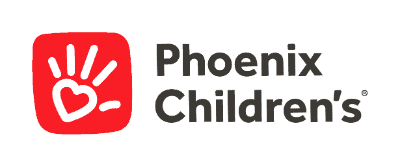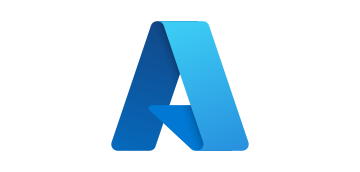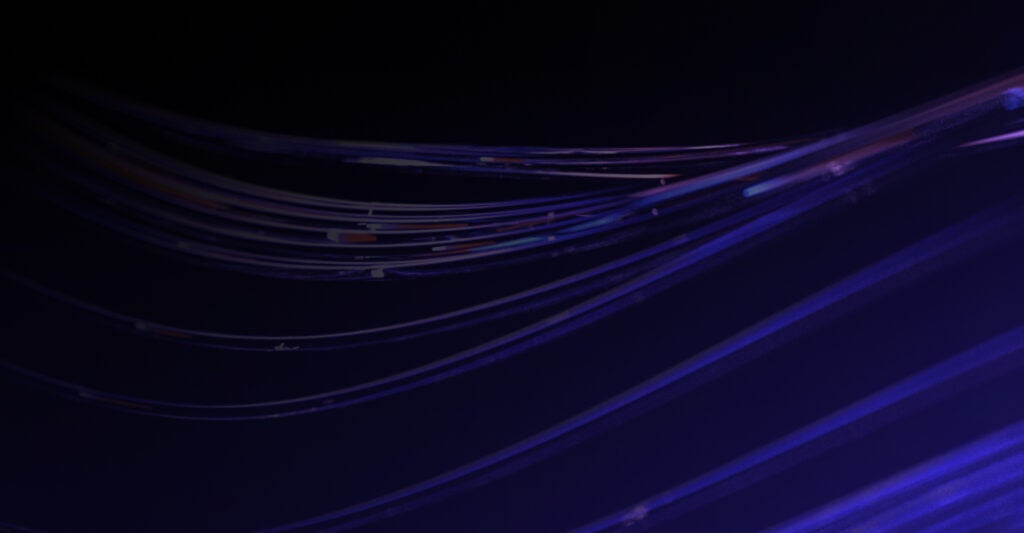DataRobot Support Hub
Get the support you need to elevate your DataRobot experience. Connect with our community, submit a help ticket, find detailed tutorials, or contact us directly.
Platform Support
Your Top Questions Answered
We’re Here to Support You
Log into the Customer Support Portal to access insights, troubleshooting articles, API documentation, and the latest product release notes.
Having trouble logging in? Reach out to us at support@datarobot.com.
If you have a critical issue, let us know by submitting a Severity 1 ticket.
How to Submit a Severity 1 Ticket:
To use our 24/7 critical support service, first log into the Support Portal and submit a ticket.
Submit a ticket and tag it as ‘Critical’ in the ‘Severity’ field.
Our on-call support engineers will get an instant notification and respond ASAP with a Webex or Zoom meeting invite.
Join DataRobot University
Extract maximum value from the DataRobot AI Platform with our collection of training and certification resources.
Partner with a DataRobot Expert
Accelerating the value of AI requires more than just great technology. It requires a team of experts and partners dedicated to your success. Our DataRobot experts and Service Partners have helped with over 1 million AI projects – let them help with yours.